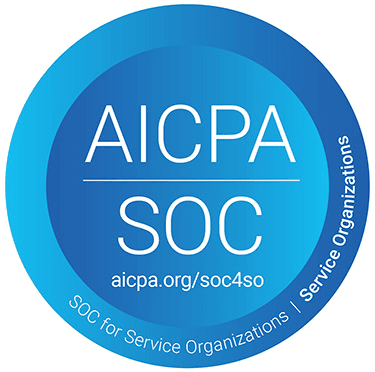Adding Flockjay’s Zoom Integration
Login to Flockjay (as an admin user)

Go to Settings > Integrations

Click the “Connect Zoom” button

While completing the oAuth flow, click “Allow” to give Flockjay access to your team’s Zoom account
Using Flockjay's Zoom Integration
Once you have connected to Zoom, Flockjay users will be able to use following features:

Automatically add recordings of your Zoom meetings to Flockjay Courses:
After the Zoom meeting has ended, Flockjay will automatically retrieve and show the recording of the session (if it was recorded) in the course module.
FYI: Users who view the entire recordings will receive completion credit for the live session.

Automatically view and manage attendance from your Zoom meeting:
After the Zoom meeting has ended, Flockjay will show the list of Flockjay users who attended the meeting. The users who are marked as attendees will receive credit for the live session.
Admins also have the ability to manually set attendance for any other Flockjay users.
Removing Flockjay’s Zoom Integration

Login to your Zoom account and navigate to the Zoom App Marketplace

Click Manage > Added Apps or search for the Flockjay app.

Click the “Remove” button in the Flockjay row.